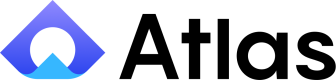Atlas Kotlin SDK
Installation
To utilize Atlas Kotlin SDK, copy atlas-sdk-aar (or download it from https://github.com/atlas-support-inc/kotlin-sdk/raw/main/atlas-kotlin-sdk.zip into your project and adjust your settings accordingly:
// In build.gradle.kts. Check fo latest version
dependencies {
implementation("so.atlas:atlas-sdk:1.5.1")
}// settings.gradle.kts
include(":atlas-sdk-aar")Next, proceed to instantiate the SDK within your application:
import android.app.Application
import com.atlas.sdk.AtlasSdk
class YourApplication : Application() {
val atlasSdk : AtlasSdk = AtlasSdk
override fun onCreate() {
super.onCreate()
atlasSdk.init(this@AtlasDemoApplication, appId = "APP_ID")
}
}Retrieve your APP_ID from the Organization Settings page in the Atlas application.
Identification
To bind Atlas tickets to your user, confidently execute the identify method by inputting the user ID as the primary argument and the user hash if authentication is activated on the Installation Config page at https://app.atlas.so/configuration/installation. Alternatively, use an empty string if authentication is not enabled.
CoroutineScope(Dispatchers.IO).launch {
AtlasSdk.identify(userId = "...", userHash = "...", name = "...", email = "...")
}For logging out the user, simply call the logout method
atlasSdk.logout()For Java Developers
In addition to the standard Kotlin implementation, we provide an identifyAsync method specifically designed for Java environments. This method returns a CompletableFuture for handling asynchronous operations seamlessly.
Example in Java:
AtlasSdk.identifyAsync("USER_ID", "USER_HASH" /* or null */, Map.of(
"name", "Jon Doe",
"email", "[email protected]",
"phoneNumber", "+1234567890"
))
.thenRun(() -> System.out.println("User identified successfully"))
.exceptionally(e -> {
e.printStackTrace();
return null;
});To log out the user in Java, call the logoutAsync method:
AtlasSdk.logoutAsync()
.thenRun(() -> System.out.println("User logged out successfully"));Atlas UI
AtlasSDK now provides an AtlasFragment for seamless integration into your app. You can navigate to AtlasFragment from any Activity or use a FragmentContainerView within your Fragment to embed it.
Example Setup in XML
To include a FragmentContainerView in your layout:
<?xml version="1.0" encoding="utf-8"?>
<androidx.constraintlayout.widget.ConstraintLayout xmlns:android="http://schemas.android.com/apk/res/android"
xmlns:app="http://schemas.android.com/apk/res-auto"
xmlns:tools="http://schemas.android.com/tools"
android:layout_width="match_parent"
android:layout_height="match_parent"
android:background="@color/black"
tools:context=".ui.notifications.NotificationsFragment" >
<androidx.fragment.app.FragmentContainerView
android:id="@+id/fragment_container_view"
android:name="com.example.atlaskotlindemo.ui.notifications.NotificationsFragment"
android:layout_width="match_parent"
android:layout_height="match_parent" />
</androidx.constraintlayout.widget.ConstraintLayout>Example Integration in Kotlin
Follow these steps to add and display the AtlasFragment dynamically:
- Create the
AtlasFragment:val atlasFragment = AtlasSdk.getAtlasFragment() - Replace the Current Fragment with
AtlasFragment:childFragmentManager.beginTransaction() .replace(binding.fragmentContainerView.id, atlasFragment) .commitNow()
This allows you to replace the existing Fragment in your app with the AtlasFragment in fullscreen or within a designated container.
Additional query parameters
query (String)
An optional query parameter in string format. The query is used to configure the behavior or content of the returned AtlasFragment.
- Default value: "" (empty string).
- Expected format: "key1: value1; key2: value2; ...."
val atlasFragment = AtlasSdk.getAtlasFragment(query = "chatbotKey: report_bug; prefer: last")chatbotKey: KEY: Specifies the chatbot that has to be started immediately when AtlasFragment is loaded
prefer: last: Instead of starting new chatbot everytime it will open the last not completed chatbot if exists
Additionally, you can monitor events occurring within the Atlas view:
val atlasSdk = (requireActivity().application as AtlasDemoApplication).atlasSdk
atlasSdk.addAtlasMessageHandler(
object : AtlasMessageHandler() {
override fun onError(message: String?) {
if (lifecycle.currentState.isAtLeast(Lifecycle.State.RESUMED)) {
Log.d("AtlasView", "onError: $message")
}
}
override fun onNewTicket(ticketId: String?) {
if (lifecycle.currentState.isAtLeast(Lifecycle.State.RESUMED)) {
Log.d("AtlasView", "onNewTicket: $ticketId")
// (requireActivity().application as AtlasDemoApplication).atlasSdk.updateCustomFields(ticketId, mapOf("customField" to "customValue")
}
}
override fun onChangeIdentity(
atlasId: String?,
userId: String?,
userHash: String?
) {
if (lifecycle.currentState.isAtLeast(Lifecycle.State.RESUMED)) {
Log.d(
"AtlasView",
"onChangeIdentity: $atlasId $userId $userHash"
)
}
}
}
)Subscribe for new messages
The following callback will provide the count of unread messages for each conversation. In this example, the total number of unread messages is output to the console:
val atlasSdk = (requireActivity().application as AtlasDemoApplication).atlasSdk
// Or use as static object
// val atlasSdk = AtlasSDK
atlasSdk.atlasStatsLive.observe(viewLifecycleOwner, { stats ->
val count = stats?.conversations?.map { it.unread }?.sum() ?: 0
binding.counterMessage.text = if (count == 0) {
"You have no messages"
} else {
"You have $count unread messages"
}
})Updated 11 months ago